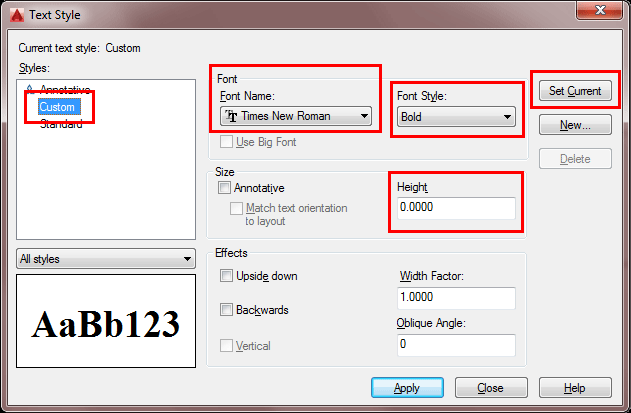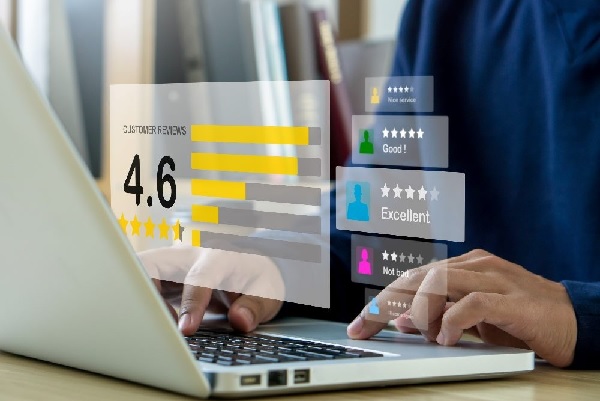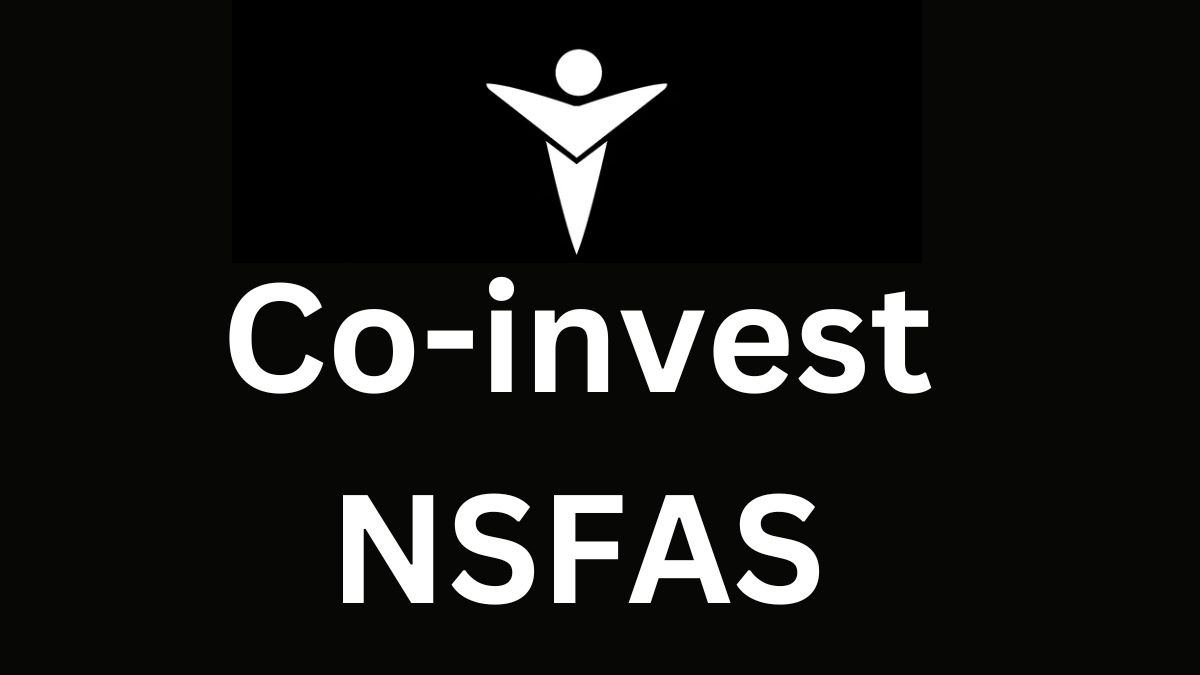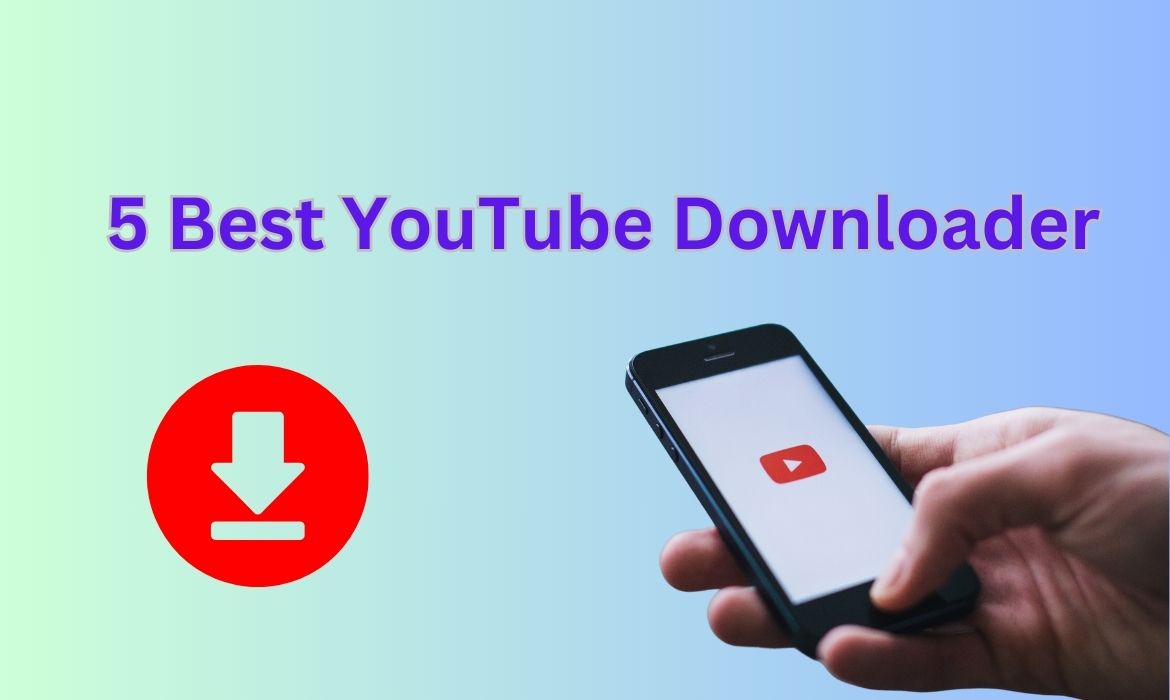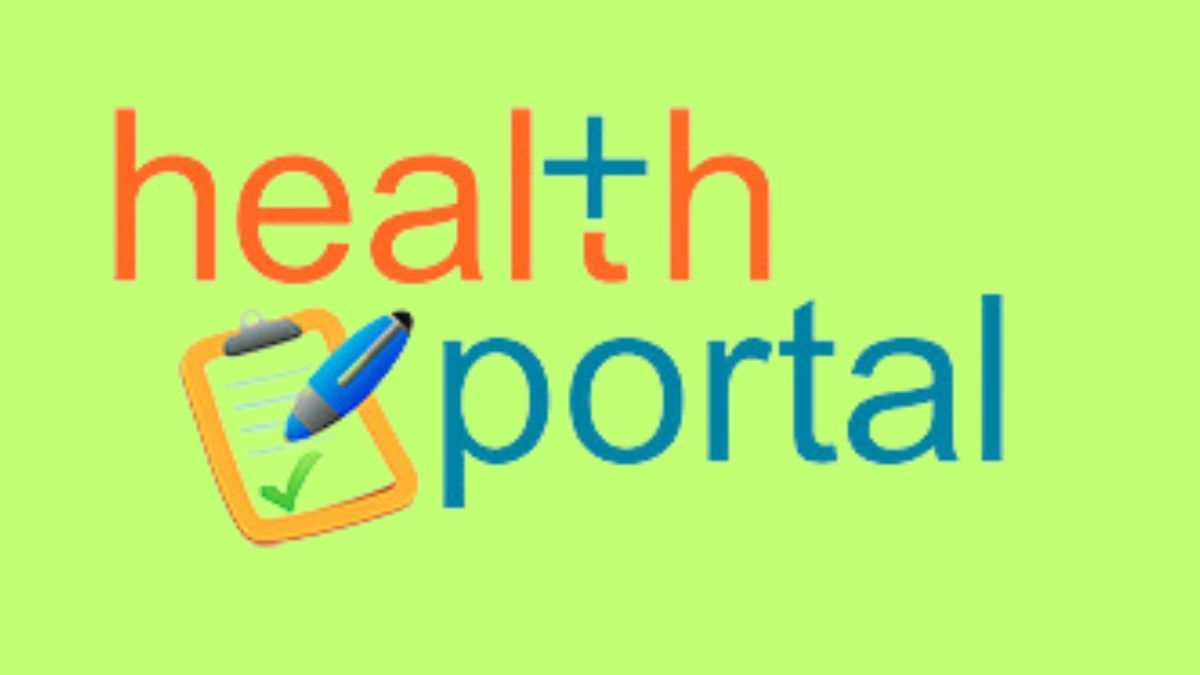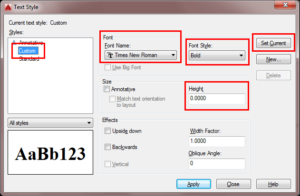AutoCAD is a software generally used for designing purposes. In this design software, text and dimension styles play a vital role. It helps the user to communicate with the software and allows him to perform various tasks. The clarity in the software is very important, without which drawing becomes hard to understand.
Basic Elements of AutoCAD
Text
Text is like a bridge between the user and the software. It helps the user fulfil his tasks and show them to the world without hindrance. The ideas and different perspectives will only be useful if the text can clarify the designs/drawings to the world.
The text tool is being manufactured in the software by default. In the home tab, the symbol “A” is used to fulfil text purposes.
- Single-Line Text
Single-Line text is generally used while working on making plans. It helps to make your plan with more clarity. You can directly add single-line text to your design.
- Multi-Line Text
Multi-Line text is used to add annotations or extra notes to your design. The working of multi-line text is as similar to single-line text.
- Text Styles
With the help of text style, you can create, modify, control, and personalise your text design. With the help of the right settings, you can directly apply different styles to your design without wasting a second.
Steps to Edit the Text Style in AutoCAD
- Selecting Text Style
Text styles are mainly used to improve/modify the appearance of the text on the drawing. The appearance of the text changes as you change its text style.
To do this, firstly, click on the Annotate ribbon Tab, then go to Text Panel. There, a Text Style drop-down will appear on the screen. Click on it to choose the style as per your requirements.
- Defining Text Styles
After selecting the text style, you can now hover on the Text Style Dialogue Box.
- Font and Size
The font and size of the text can be modified as per the need. The font in use should be available on your computer system, and else it will show an error.
You can also adjust the size of the text accordingly.
- Effects
If you want to make your design more attractive, you can also use the “Effects” tool. There are many effects present in the software, like Upside Down (makes the text upside down), Backward (makes the text backwards), Vertical (aligns the text vertically), Wide Factor (provides the height and width of the text), and Oblique Angle (makes the text italic).
- Modifying Text
- The particular text can be modified with the help of Properties Palette.
- As you select the text, right-click it, and a box will appear on your screen. Choose Properties and go to the Properties Palette.
- You can adjust/modify the font, oblique angle, etc., according to your wish.
- You can also edit the characters of the text by double-clicking the text to open the text editor.
- Now the highlighted words can be edited from the Text Editor Tab.
- Go to the Formatting Panel and make the changes accordingly.
- Your text style is now edited.
Conclusion
AutoCAD software is useful for designers, but only if you use it wisely. In civil engineering, AutoCAD is used quite often.