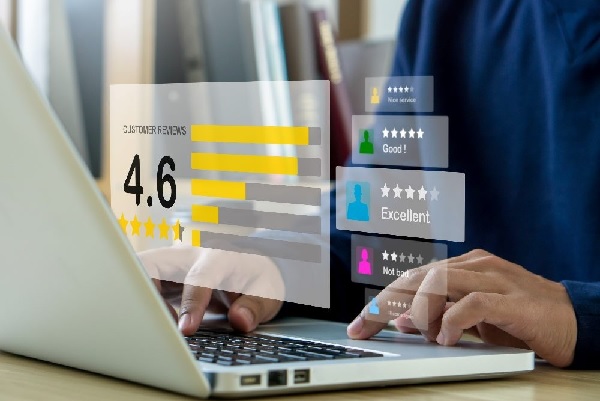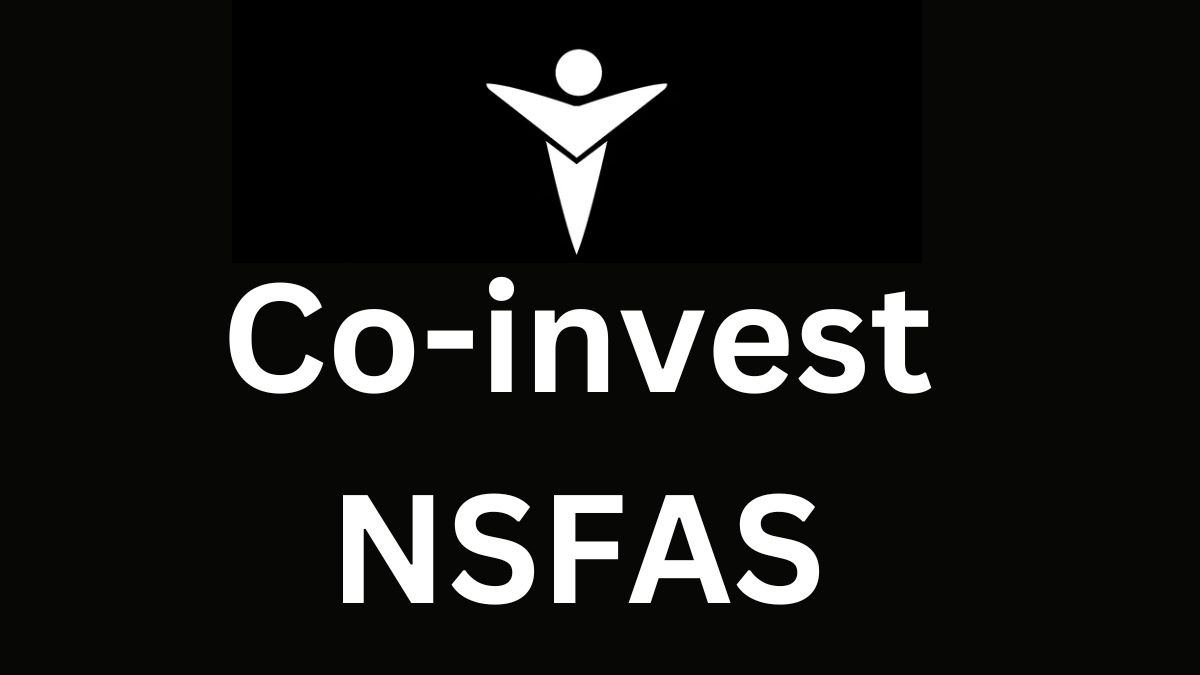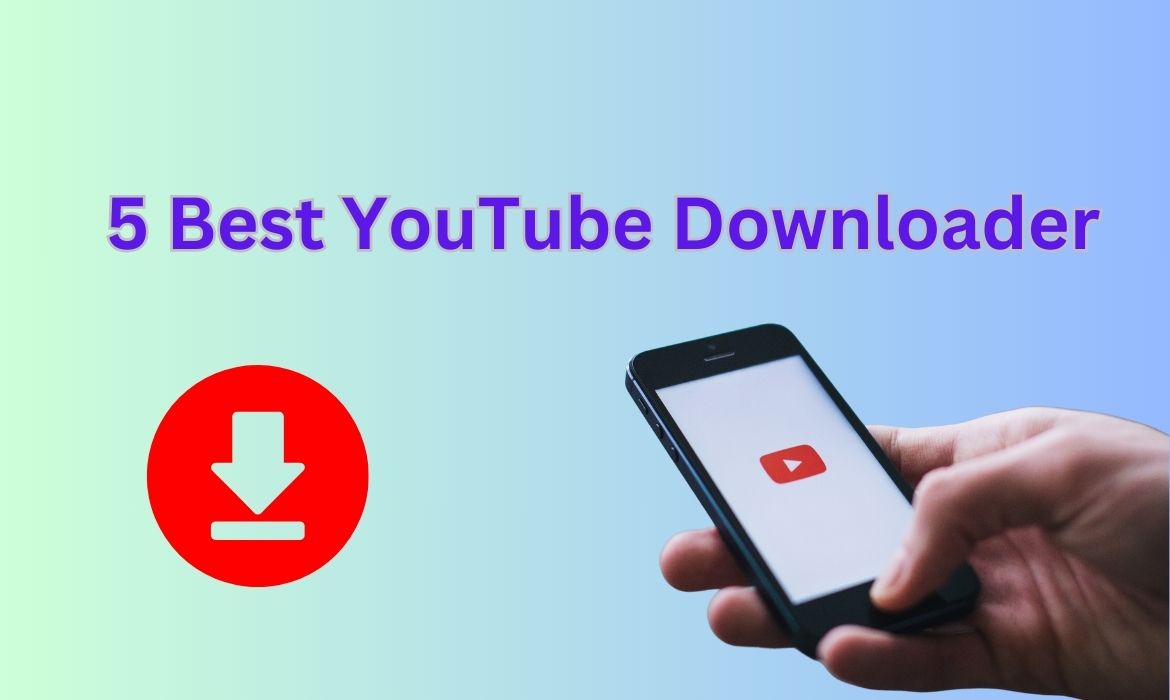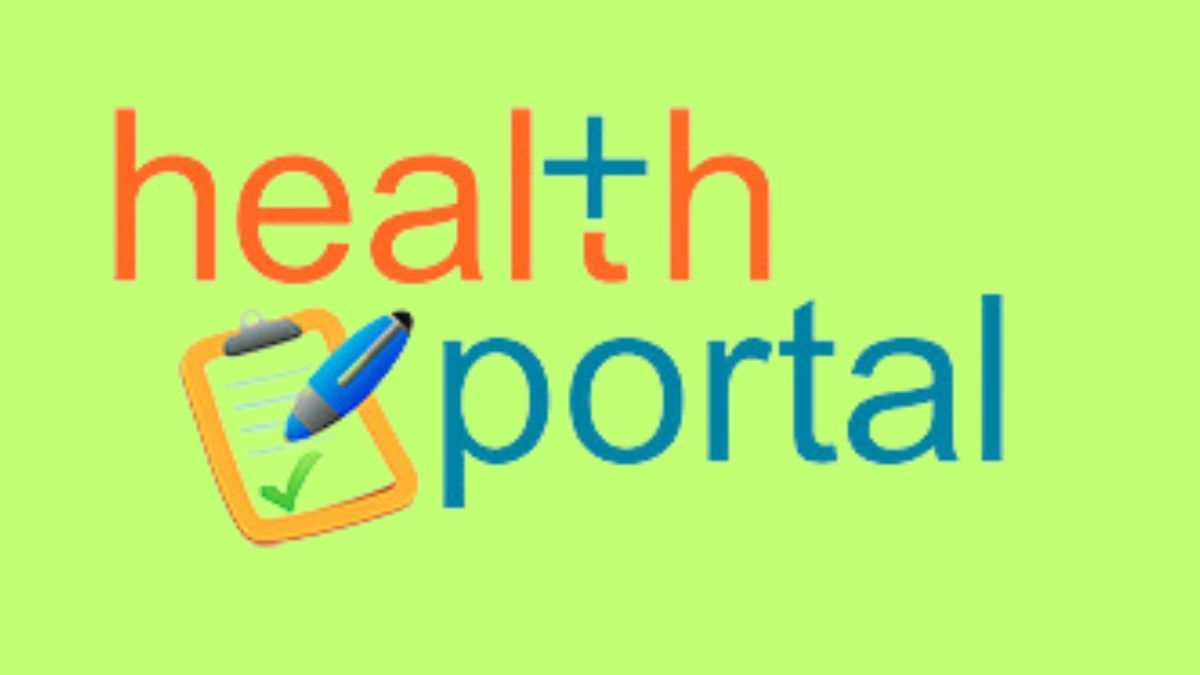Every digital image has a resolution according to its dimensions. The resolution affects image quality and clarity, particularly when printed or zoomed into digitally. You can use a variety of software and apps to enlarge a photo.
If you already own image editing software, it would be an excellent place to begin if you wanted to alter a photo’s resolution. Read on to explore what image resolution is, why you may wish to change it, and some of the most popular methods around today for executing such a task.
What is resolution?
(Image by Daniel Friesenecker from Pixabay)
Resolution is usually measured in dots per inch (dpi). It affects how much you can zoom in on an image before it becomes pixelated and made up out of blocks on computers. Therefore, a low-resolution image has smaller pixel dimensions than that of a higher resolution photo.
On a Windows PC, select a photo by right-clicking, then select Properties. Then, by clicking on the Details tab on the panel that opens, you will see the photo’s dimensions in pixels, along with the size and quality in dpi. On a Mac, CTRL-click and select Get Info to see the same information.
The purpose of changing image resolution
As explained above, photographers and designers often require photos and pictures to be larger, as they will be printing the images onto paper, fabric, or another material where the size of the photo is essential. It is vital in the digital online world too.
Imagine creating a certificate for your colleagues or a school sports day using online certificate maker with VistaCreate. You want to include specific images that relate to the theme of the event. When you add photos, they appear ridiculously small on your certificate. As you resize the photo, the picture becomes pixelmake your own certificateated and blurred. This is due to a lower resolution of an image. You need to increase the resolution of images, making them clearer when you enlarge them.
Ways to change image resolutions
You can achieve high photo resolution by changing the width and height of the photo in pixels. You can also change the dpi setting of your photo to create the same effect. However, if you enlarge the width and height disproportionately, your picture will be stretched or squashed and will look unnatural. It won’t resemble the original photo.
Reviews of the most popular methods
- Using Photoshop
Photoshop, from Adobe, is possibly the best-known piece of software for advanced image manipulation and editing. After loading the particular photo in which you wish to change the resolution, select the Image menu at the top of the screen, then move to Image Size. The width and height of the photo will be displayed in either pixels, inches, centimetres, or millimetres, along with the dpi size of the image setting underneath. Here is where you increase image resolution.
Photoshop is incredibly accurate when altering the size. It will even show you a full-size section of the processed photo before you complete the action. Here you will be able to see any blurring or pixelation. It allows you to reduce your target quality. (Check out this list of amazing Photoshop tutorials for other techniques from DigitalArt).
- Using GIMP
GIMP is an open-source alternative to Photoshop. Here is how to increase the resolution of an image using this software.
Load the photo you need to alter, select the File menu, and select Print Size. Next, enter the new dpi figure you would like to use when changing picture resolution and press OK. Image enhancers such as Photoshop and GIMP require a bit of learning to use effectively. (Check out the Davies Media Design’s list of beginner’s tutorials for GIMP).
- Using Lightroom
Lightroom, again from Adobe, is primarily aimed at photographers. It is a wonderful tool for simple tasks that you might often perform and requires less learning than GIMP or Photoshop.
After importing and selecting the images you wish to edit, select the Export tab and select Change Size. Now all you need to do is type in the resolution dpi number you would like to change and click OK. Commonly, photographers change a 72 dpi photo to one that is 300 dpi.

Tips for changing image resolutions
- Keep the aspect ratio intact
Pay close attention to the ratio between the width and height of your original photo. You will want it to remain the same ratio as you increase the size. The handy chain-link icon in Photoshop and Lightroom guarantees this will not be an issue
- Be careful when using Sharpen
Do not use image enhancers like the Sharpen feature too much in your editing tool after increasing the resolution of a photo. It will make the image less sharp and more pixilated.
- Do not increase too much
If there is a dramatic difference between the original resolution of an image and the amount you desire, there may be pixelation and blurring of the final image. Try to decide on a target resolution that suits your needs and does not stray too far away from the original.
Conclusion
If you need a larger image with decent quality in your design projects, increasing resolution in images will help. Take time to decide how much larger your image needs to be before changing it. Also, bear in mind that exceedingly high image resolution will take more time to load on websites and are frustrating for users. The software listed above, along with our tips, will help you achieve impressive results quickly.